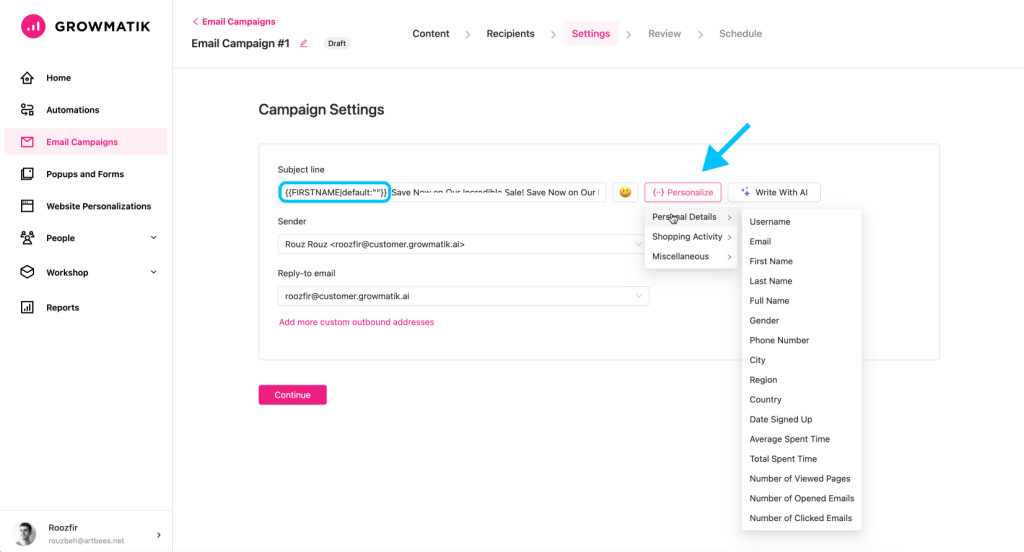Dynamic keywords
Summary:
In this article, you’ll learn how to use the dynamic keywords in the Growmatik Popup Builder, Email Builder and Website Personalizer.
The dynamic keyword feature allows for the insertion of personalized text snippets within content that can be replaced with the user’s actual data, such as their first name. This feature enables a higher level of customization and relevance, enhancing user engagement and creating a more personalized user experience.
Different dynamic keywords in Growmatik:
There are various types of applicable keywords in different categories available in Growmatik. Here’s the list of keywords:
Personal Details:
- Username
- First Name
- Last Name
- Full Name
- Gender
- Phone Number
- City
- Region
- Country
- Date Signed Up
- Weekday
- Month
- Average Spent Time
- Total Spent Time
- Number of Viewed Pages
- Number of Opened Emails
- Number of Clicked Emails
Shopping Activity:
- First Purchase Date
- Last Purchase Date
- Last Purchased Items
- Number of Purchased Items
- Number of Orders
- Number of Orders With Coupons
- Total Orders Value
Referral:
- UTM source
- UTM medium
- UTM campaign
- UTM term
- UTM content
Note: Some items may not be available in all builders. For example, UTMs are not available in the Email Builder.
Using dynamic keywords
1. Insert a text element on the page. You can also select a previously created text element.
2. From the element options panel on the left, click on the Dynamic Keywords button.
3. Browse the list of dynamic keywords and choose your desired keyword and click on it.
4. A dynamic keyword will be inserted into the text element where the cursor is located. Dynamic keywords always start with two consecutive left curly brackets and end with two consecutive right curly brackets. Example: {{FIRSTNAME|default:"hodler"}}
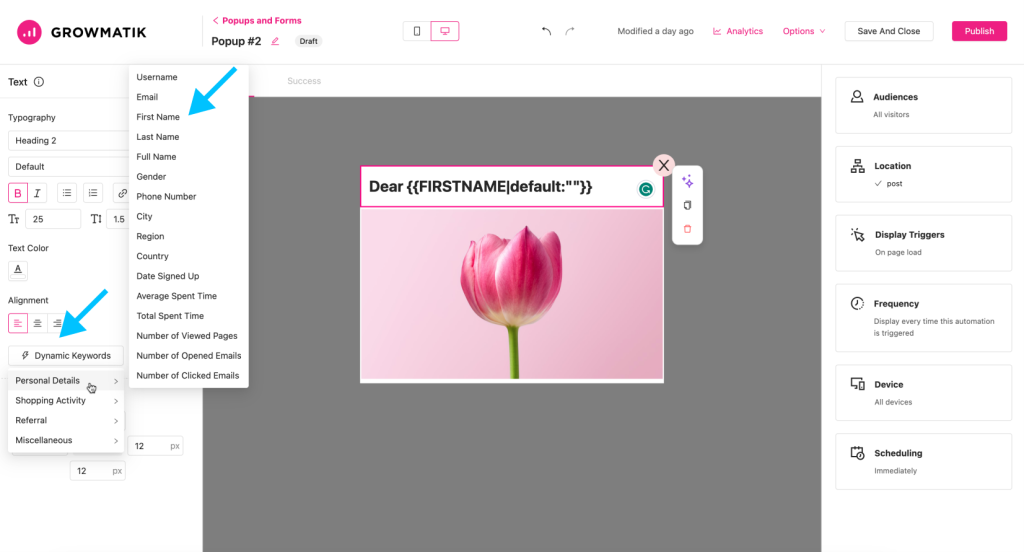
Fallback for dynamic keyword
The fallback feature for dynamic keywords provides a predefined alternative text or default value that is displayed when user-specific data is unavailable or not provided. This ensures that the content remains coherent and relevant even if personalized information cannot be retrieved, maintaining a consistent user experience and avoiding empty or incomplete placeholders.
To add a fallback to your dynamic keyword, insert the text cursor right between the quotation marks and write a fallback.
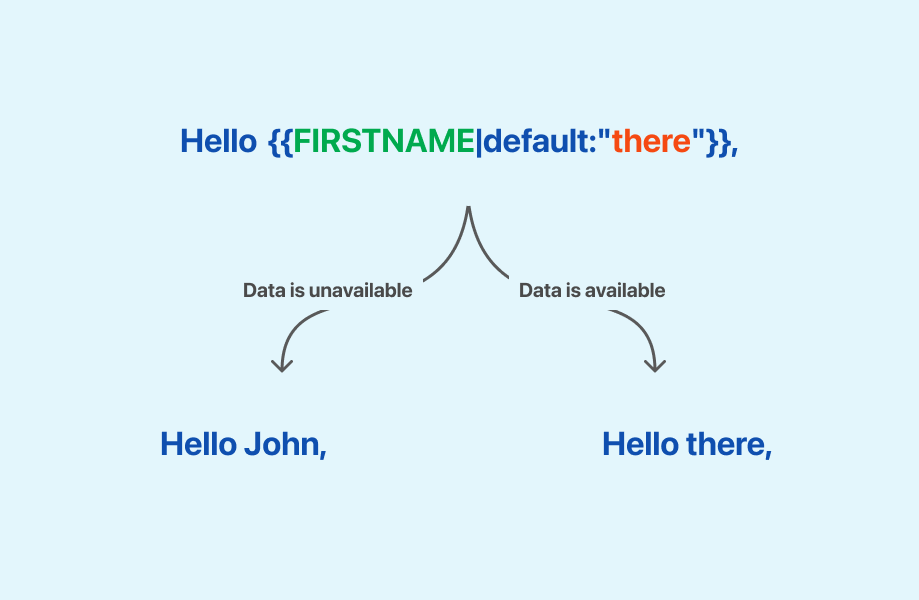
Note: They can also be inserted in the email subject.